CGG server instructions
Administrator of most parts of our server is Josef Pelikán (aka "admin"). You can also ask Martin Mirbauer who is our backup (especially if you need anything more technical).
Tasks which have to be done by administrator[s] are specifically marked by admin. Everything else is up to you.
UNIX account
Your UNIX (Linux) account needs to be created by an admin. Please prepare answers to some questions:
- What your login-name should be?
Your login-name is important for one thing: your personal web-page will look like http://cgg.mff.cuni.cz/~<login-name>/. Mail-address could be something different, we have mail-aliases for that. Please consider lower case login-names only. - What is your preferred e-mail address?
Default: <login-name>@cgg.mff.cuni.cz is good enough in most cases, but sometimes you would like something more cool (<something-cool>@cgg.mff.cuni.cz). Note that redirecting from our CGG account to elsewhere is entirely in your hands (.forward file, see below). - Do you need an IMAP-access mail repository on the CGG server?
This is not mandatory and we are not going to setup this by default. If you have mail forwarding, having local IMAP makes little sense. - What is your RSA key?
We are trying to play safe, so no password access!
SSH (SFTP, ..) with strong access key is preferred.
The actual process of creating an account is:
- You provide all the information to an admin (at least your login name and your RSA key)
- admin sets up an empty account for you, with SSH access and a template for your personal WWW page. You will be informed about an initial UNIX password and asked to login and change it ASAP.
- You will login for the first time to the cgg.mff.cun.cz server using SSH and hopefully the already setup RSA key.
- You will change your UNIX password immediately. Using the passwd command.
Even if you are using RSA key to login, you have to change your initial UNIX password (preferably to some ugly long string of weird characters).
SSH access
Logging to our server is done by any SSH client. I'll recommend PuTTY on Windows (for your convenience I would recommend additional utility - Pageant - from the same package). An admin could set up the server-part for you or you can do it yourself (does the $HOME/.ssh directory sound familiar to you?). Please don't forget to set the access rights correctly: NO RIGHTS (NOT EVEN READ-PERMISSION) for 'others' and 'group' - for both the authorized_keys and the $HOME/.ssh directory itself. Your verbose directory listing should look like:
cgg:/home/reynolds/.ssh$ ls -la total 12 drwx------ 2 reynolds reynolds 4096 Nov 25 15:21 . drwxr-xr-x 4 reynolds reynolds 4096 Nov 25 15:05 .. -rw------- 1 reynolds reynolds 407 Nov 25 15:22 authorized_keys
A nice set of instructions on how to create and convert SSH keys is here (you can ignore all the Subversion-related stuff there).
PuTTYgen
Recommended method for generating access keys on Windows is PuTTYgen.
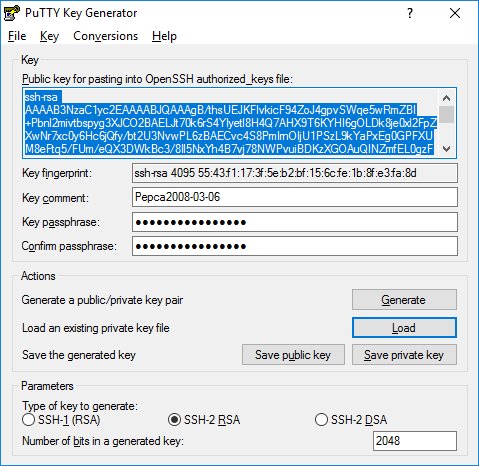
Please don't forget to secure your key with a password (it will be requested every time you will be using it, Pageant is very convenient in such cases).
In recent PuTTYgen versions the correct key type is called just "RSA" (rather than "SSH-2 RSA"). On CGG server we need the one-line format of the public key, you have to paste it from the 'Public key for pasting into OpenSSH authorized_keys file:'. Don't use the 'Export OpenSSH key' command or 'Save public key' button!
One e-mail address comes with your UNIX account automatically: <login-name>@cgg.mff.cuni.cz. If you need/wish something else (but with @cgg.mff.cuni.cz suffix), please ask admin, he will set an alias for you.
If you need mail redirection (university-based addresses only, unfortunately e.g. Gmail is not acceptable), just edit simple text file $HOME/.forward with one line for each target mail address. But I think one address is enough for most of us. Note that forwarding can be less reliable since the target mail system may reject messages or classify them as spam (see bottom of this document). Note that if you use a redirection e-mail address, you would stop receiving emails locally (but this is exactly what most people actually want). Unless you put additional \<login-name> line in.
IMAP access
If you need to use IMAP access to your mail repository, you first ask an admin to setup the IMAP account for you (this is not done by default) and make sure you are not redirecting all you mails elsewhere (e.g. via $HOME/.forward). Then you just enter the right settings to your preferred mail client:
- Server name: cgg.mff.cuni.cz
- User name: your actual <login-name> on cgg server
- Port: 993
- Connection security: SSL/TLS
- Authentication method: Normal password
You will be using your regular UNIX password here!
SMTP
Sending e-mails from outside of the MS building (MS-KSVI network), and DKIM-signing outgoing messages (required by some recipient servers) requires use of a personal certificate for authentication with the submission server. Details here. A short walkthrough for getting the certificate and setting it up in Thunderbird is available.
Extra
If you want to use a sieve script to sort the delivered e-mails to different folders of your local mailbox:
# save this in your $HOME directory as .sieve.src, then compile with
# /usr/lib/cyrus/bin/sievec ~/.sieve.src ~/.sieve
# Move detected spam into the Junk folder
require "fileinto";
if header :contains "X-Spam-Flag" "YES" {
fileinto "Junk";
}
Personal WWW page
The admin usually sets up a template home-page for your convenience. All your web-stuff will go to the $HOME/public_html directory. Keep in mind that virtually everyting placed there (with a couple of exceptions) WILL BE ACCESSIBLE FROM THE REST OF THE WORLD! Web-crawlers are very smart today, you are not able to hide your URL effectively, even if your page is not publicly linked from anywhere.
Page template in our "new web" format (we are so proud of):
- Put this paths.php file to some fixed location, preferably to your "root" ($HOME/public_html).
- Use this page as template: template.php. You need to rename it to index.php (or index.en.php/index.cz.php) if you intend to use it as your personal home-page. Keep in mind the actual file-path of the paths.php (2nd line of the template file) and possibility to include some personalized stuff in the HTML-head part of the page - see line #9 of the template, currently commented-out. And enjoy finding and editing all references to captain "Mal".
- Even if you didn't plan to have a home page on the CGG server, we still ask you to upload a profile image (90 x 108) to $HOME/public_html/profile_photo.jpg. Once you have done this, let your adviser know and he will add you to the CGG member list.
If you prefer to use the "new new web" for your homepage, contact admin.
Mailing lists
You can subscribe yourself using mailman-administration page here.
There are two important mailing-lists: cgg.at.cgg.mff.cuni.cz used by CGG staff and PhD students for internal information only. Nobody else is able to enter, every subscription request has to be approved by an administrator. If you think you are qualified, just subscribe and wait some time until you will be approved.
The second list: cgb.at.cgg.mff.cuni.cz is open for public subscriptions. It is used for announcing social/cultural/sport events organized by (or at least relevant to) our Computer graphics group.
Subversion repositories
Josef Pelikán is administering the Subversion repositories for you. If you are a member of CGG or a student working on a Bc./Mgr./PhD thesis under our supervision, and want to use Subversion as versioning and source control system for this, you can ask him to create a project repository for you.
Git repositories
We have a GitLab instance, ask admin if you need an account.
For the legacy Gitolite, Alexander Wilkie is the main administrator of the git server. There are also other staff members with admin rights to our git system: but if you are a member of CGG or a student working on a Bc./Mgr./PhD thesis under our supervision, want to use git as versioning and source control system for this, and do not know any other git admin, you can ask Alexander to create a project repository for you.
Computation servers
CGG has some servers that can be used e.g. for rendering, simulations and other computations.
To create an account, install some package or to get support, contact admin (admin@ksvi). If you want a new account, access via SSH key is preferred (provide one).
There is a reservation spreadsheet. It should be used especially when there is high demand (conference deadline etc.). If your application is not memory-hungry, you can run it with the nice command too - it will give it lower execution priority.
For long-running applications, the "screen" command is recommended - the process will keep running even if you close the connection, and you can reattach to it later. There is a nice intro in Czech and English. The most important commands:
$ screen # start a shell in Screen "Ctrl-A d" # disconnect from the session $ screen -rd # connect to a previously disconnected session - you can do this even from another computer!
Server Kovboj (kovboj.ms.mff.cuni.cz)
2x 6-core Opteron 2431, 32 GB RAM
Server Mustang (mustang.ms.mff.cuni.cz)
2x 6-core Xeon X5660 (24 HT threads), 64 GB RAM.
Server Mayrau (mayrau.ms.mff.cuni.cz)
2x 12-core Xeon E5-2680 v3 (48 HT threads), 128 GB RAM + 1x NVIDIA GTX 3080 Ti + 1x NVIDIA A6000.
Server Chicxulub (chicxulub.ms.mff.cuni.cz)
2x 12-core Xeon E5-2680 v3 (48 HT threads), 256 GB RAM + 2x NVIDIA RTX Titan.
Server Dyscalculia (dyscalculia.ms.mff.cuni.cz)
16-core AMD Ryzen Threadripper 1950X (32 HT threads), 112 GB RAM + 2x NVIDIA RTX 3080 + 2x 1 TB NVMe SSD.
Server Amnesia-compute (amnesia-compute.ms.mff.cuni.cz)
2x 10-core Xeon Silver 4114 (40 HT threads), 128 GB RAM.
Server Neuronhammer (neuronhammer.ms.mff.cuni.cz)
2x 16-core AMD EPYC 7313 (64 HT threads), 128 GB RAM + 1x NVIDIA A6000.
Machine usage monitoring. (password in /home/usagemon.txt)
Home directories are shared between Mustang, Mayrau, Chicxulub, Dyscalculia and Amnesia-compute. Shared storage for larger project-related datasets etc. is available on these servers in /projects. However, for temporary files, please use /local/username. It is a bit faster (as it's not network-mapped) and up to 2 TB of space is available there.
Windows virtualization
It is possible to run virtualized Windows 7 on Mustang, Mayrau and Chicxulub.
- You can run the shared instance by running /mnt/virtuals/run.sh.
- You can make your own copy of /mnt/virtuals/win7.img to /local or your home directory. This is probably a good idea if you are going to do some potentially destructive experiments, install lots of specialized software etc.
Upon startup, it listens on VNC on localhost:5902 (or some other port if you edited the "vnc" parameter on the Qemu command line). You can tunnel this with SSH (works both natively on Unix and under Cygwin in Windows; it is also possible with PuTTy).
ssh user@mustang.ms.mff.cuni.cz -L 5902:localhost:5902
You can then connect with your VNC client to localhost:5902.
The drive "Z:" in Windows is mapped to the /mnt/windows directory. You can use this for file sharing.
Copyright (C) 2015-2018 J.Pelikán et al., last change: 2025-01-21 11:30:10 +0100 (Tue, 21 Jan 2025)